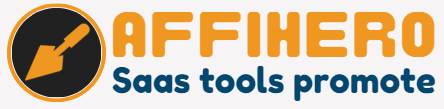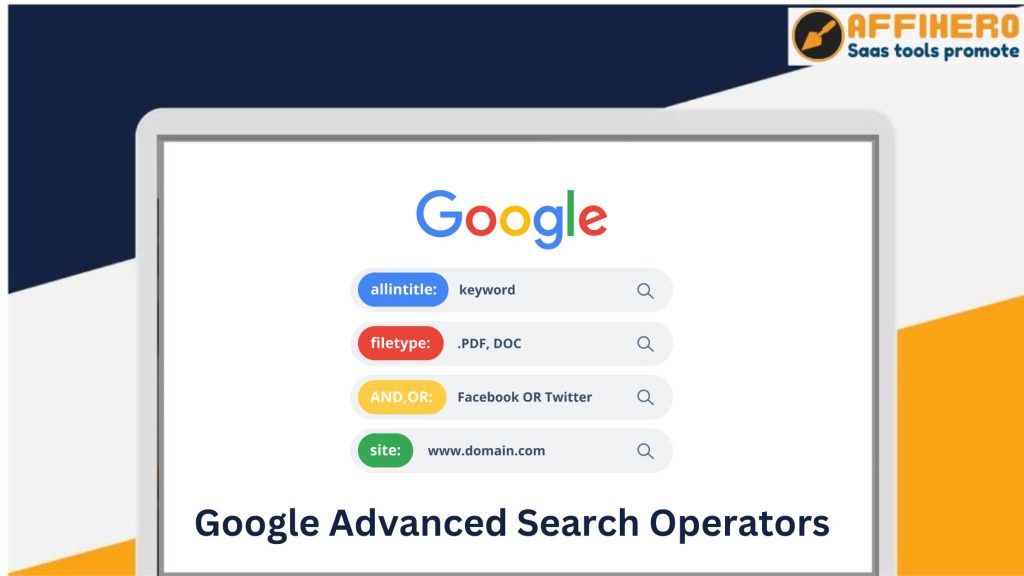Google Advanced Search Operators are tools for refining search results. They help find specific information quickly and effectively.
Imagine searching for something on Google and getting exactly what you need on the first try. Sounds perfect, right? Google Advanced Search Operators can make this happen. They are special commands that let you filter and narrow down your search results.
Whether you are looking for a specific file type, searching within a particular website, or trying to find pages with certain keywords, these operators can help. They save time and improve the accuracy of your searches. Understanding and using these operators can transform the way you search online. Ready to dive in and learn more about them?
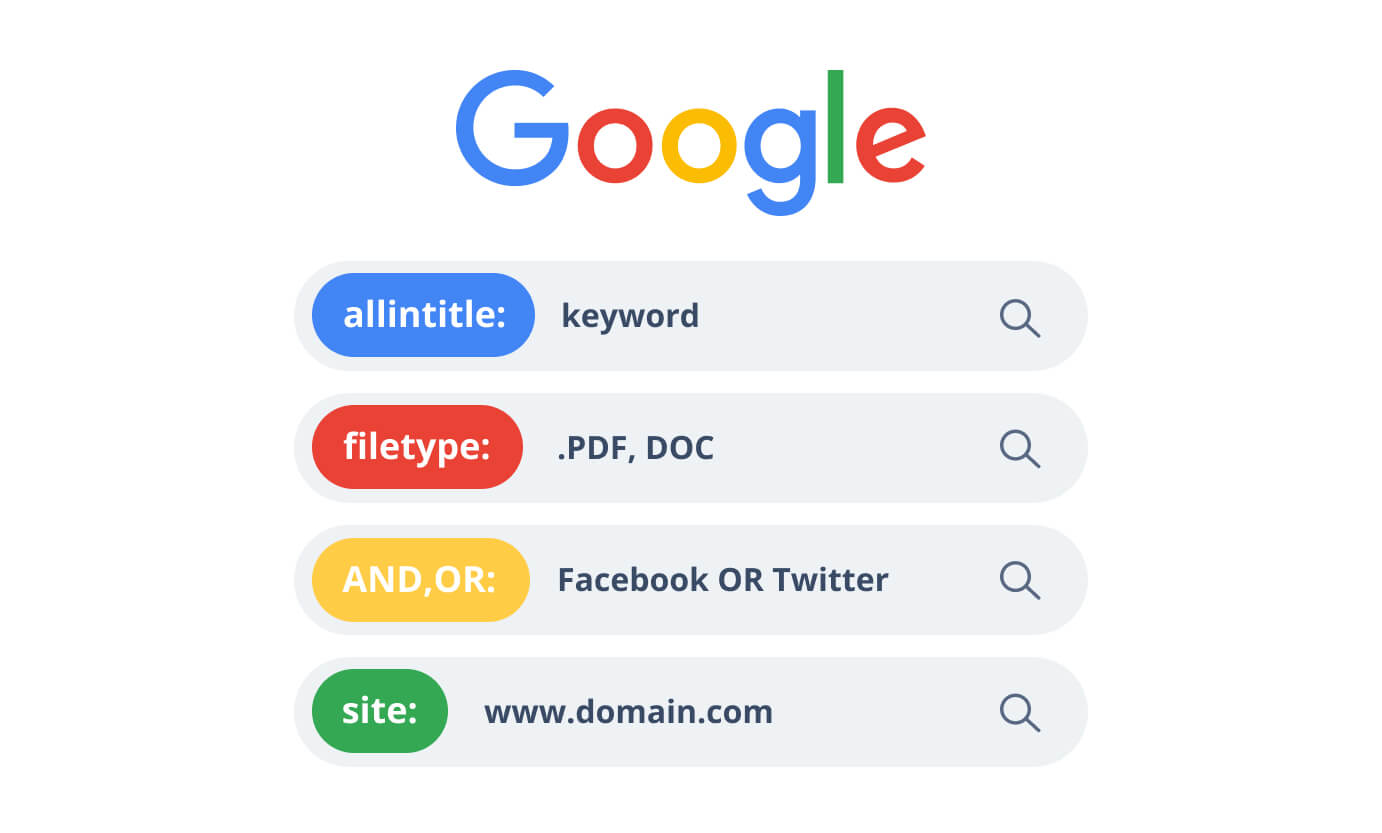
Credit: seodity.com
Introduction To Advanced Search Operators
Searching on Google is something we do every day. But did you know there are ways to make your searches more precise? These are called Advanced Search Operators. They help you find exactly what you need faster.
What Are Search Operators?
Search operators are special commands you type into the Google search bar. These commands filter your search results. They make your searches more specific and useful. For example, you can search for results from a specific website or find pages with certain words in the title.
Why Use Them?
Using advanced search operators has many benefits. They save you time by narrowing down your search results. They also help you find more accurate information. Here are a few reasons to use them:
- Efficiency: Get to the right information faster.
- Precision: Find exactly what you are looking for.
- Control: Filter out unwanted results.
| Operator | Function |
|---|---|
site: |
Search within a specific website. |
intitle: |
Find pages with a specific word in the title. |
filetype: |
Look for specific file types like PDFs. |
Using these operators can make your online research much easier. They are tools that give you more power over your searches. Try them out and see the difference!
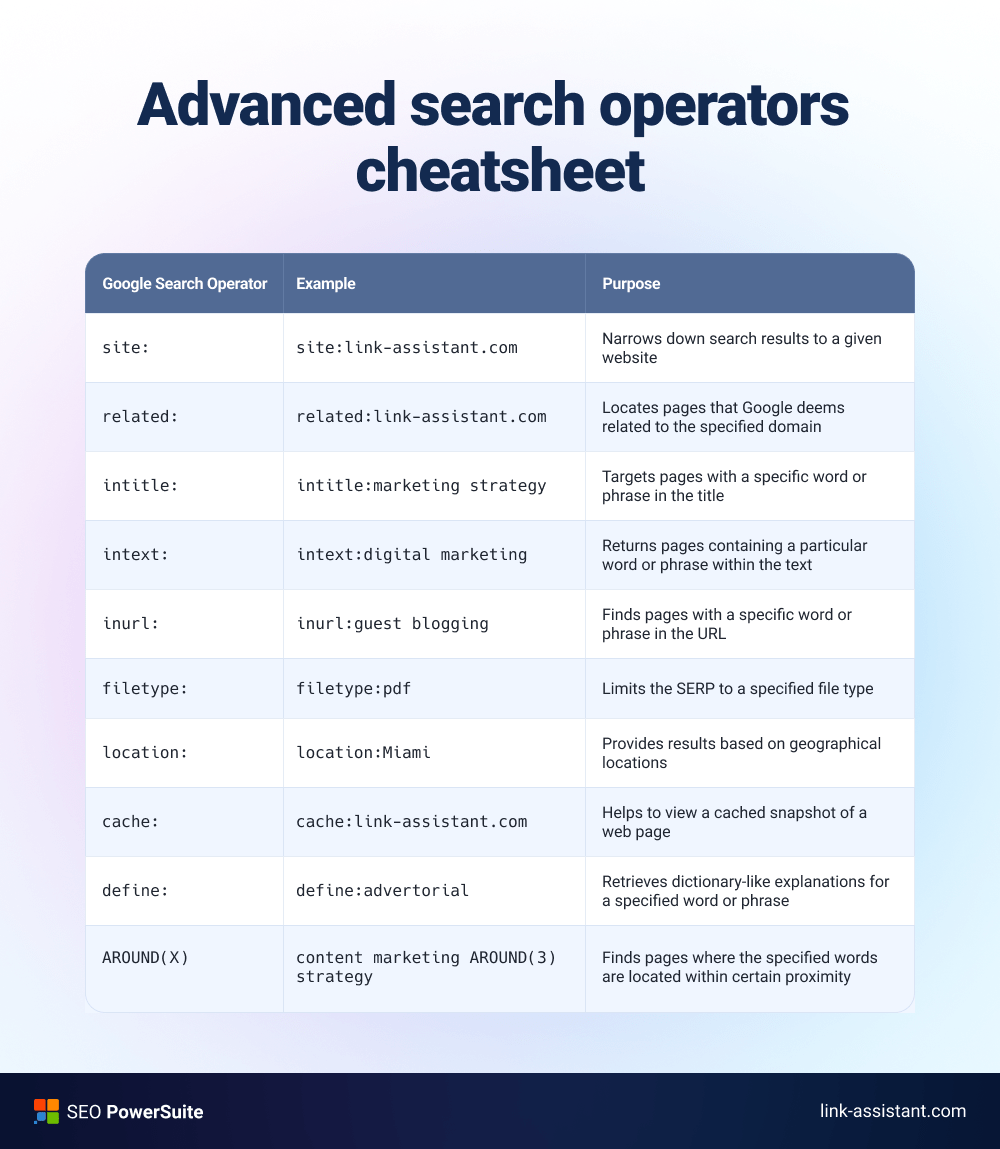
Credit: www.link-assistant.com
Basic Search Operators
Google Advanced Search Operators can help you find information quickly. Basic Search Operators are simple tools. They refine your search results. Using these tools makes searching easier. They save time and provide accurate results.
Quotation Marks
Quotation marks help find exact phrases. Place words inside quotes. For example, searching for “best pizza in New York” shows exact matches. It filters out unrelated results. This operator is useful for finding specific information.
Minus Sign
The minus sign excludes words from your search. Put a minus sign before a word you want to exclude. For example, “apple -fruit” shows results about Apple the company, not the fruit. It helps narrow down your search.
Advanced Search Operators
Google’s Advanced Search Operators are powerful tools. They help refine search results. These operators give you precise control over your searches. You can find specific types of information quickly. Let’s explore some important search operators.
Site:
The site: operator is useful. It limits search results to a specific domain. For example:
site:example.comThis search will show results only from example.com. You can also use it with keywords:
site:example.com "advanced search"This will find pages on example.com that contain the phrase “advanced search”.
Filetype:
The filetype: operator searches for specific file types. This is useful for finding documents, PDFs, and more. For example:
filetype:pdfCombining this with keywords narrows your search:
filetype:pdf "SEO guide"This shows PDF files containing the phrase “SEO guide”.
Inurl:
The inurl: operator searches for keywords in the URL. This is helpful for finding specific pages. For example:
inurl:blogThis finds URLs that include the word “blog”. Combine it with keywords for more focus:
inurl:blog "advanced search operators"This finds blog pages about “advanced search operators”.
Combining Operators
Combining Google Advanced Search Operators can significantly refine your search results. By strategically using multiple operators, you can filter and pinpoint the exact information you need. This method is especially useful for researchers, students, and professionals who need precise data quickly.
Using Multiple Operators
To use multiple operators, include them in your search query. Combining operators narrows your search, making it more targeted. For instance, you can use the site: operator with the intitle: operator to find specific pages within a domain.
Here’s an example: site:example.com intitle:"annual report". This search will return pages on example.com with “annual report” in the title. Combining operators is a powerful way to get exactly what you need.
Examples Of Complex Searches
Using multiple operators can create complex and highly specific searches. Let’s look at some examples:
- site: and filetype: –
site:edu filetype:pdfto find PDF files on educational sites. - intitle: and inurl: –
intitle:"climate change" inurl:articlesto find articles with “climate change” in the title. - related: and cache: –
related:example.com cache:example.comto find related sites and cached versions.
These examples show the versatility of combining operators. Start practicing with these combinations to improve your search efficiency.
Tips And Tricks
Google Advanced Search Operators are powerful tools. They help refine search results and save time. Many users, though, are unaware of their full potential. Here, we share valuable tips and tricks. These will enhance your searching skills.
Common Mistakes
Users often make common mistakes. These errors limit the effectiveness of search operators. Here are some frequent pitfalls:
- Incorrect Syntax: Using the wrong syntax can lead to poor results. Ensure you use the correct format for each operator.
- Overuse of Operators: Using too many operators at once can confuse the search engine. Stick to a few key operators for clarity.
- Ignoring Quotes: Forgetting to use quotes for exact phrases can broaden your search too much. Always use quotes for precise matches.
Best Practices
Follow these best practices to get the most out of Google Advanced Search Operators:
- Use Specific Operators: Choose operators that suit your search needs. For example, use
site:to search within a specific site. - Combine Operators: Combine operators for more precise results. For example, use
intitle:andinurl:together. - Exclude Irrelevant Results: Use the
-operator to remove unwanted terms. This can help narrow down your search effectively. - Set Date Ranges: Use
daterange:to find information from a specific time period. This is useful for finding recent or historical data.
Here is a table showing some useful operators:
| Operator | Function |
|---|---|
site: |
Search within a specific site or domain |
intitle: |
Search for words in the title of a page |
inurl: |
Search for words in the URL |
" " |
Search for an exact phrase |
- |
Exclude a term from the search |
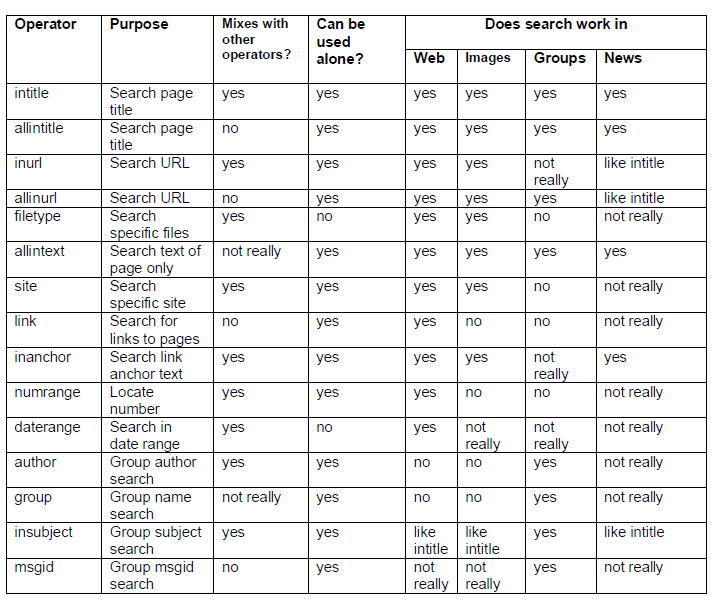
Credit: spreadsecurity.github.io
Frequently Asked Questions
What Are Google Advanced Search Operators?
Google advanced search operators are special commands. They help refine search results. Use them to get more specific information.
How Do I Use the “site:” Operator?
Type “site:” followed by a domain. It restricts search results to that website only. Example: “site: example. com”.
Can I Search For Exact Phrases On Google?
Yes, use quotation marks around the phrase. Example: “advanced search operators”. It shows results with that exact phrase.
What Does The “filetype:” Operator Do?
“filetype:” helps find specific file types. For example, “filetype: pdf”. It shows only PDF files in the search results.
How To Exclude Words From Google Search Results?
Use the minus sign (-) before the word. Example: “apple -fruit”. It excludes results containing “fruit”.
Conclusion
Google’s Advanced Search Operators can greatly enhance your search experience. They help you find precise information quickly. Use these operators to narrow down results. Save time and improve your productivity. Practice using different operators. Soon, searching will become more efficient and effective.